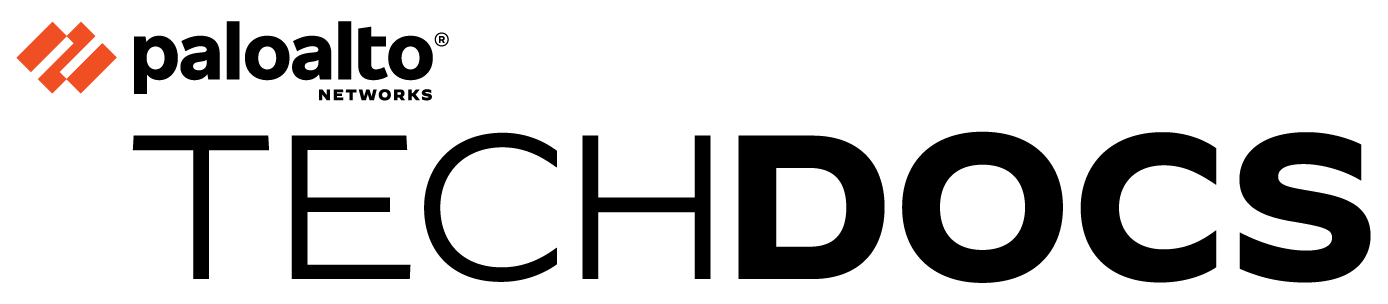Configure ZTP for Firewalls in HA
Table of Contents
Expand all | Collapse all
-
- Determine Panorama Log Storage Requirements
-
- Setup Prerequisites for the Panorama Virtual Appliance
- Perform Initial Configuration of the Panorama Virtual Appliance
- Set Up The Panorama Virtual Appliance as a Log Collector
- Set Up the Panorama Virtual Appliance with Local Log Collector
- Set up a Panorama Virtual Appliance in Panorama Mode
- Set up a Panorama Virtual Appliance in Management Only Mode
-
- Preserve Existing Logs When Adding Storage on Panorama Virtual Appliance in Legacy Mode
- Add a Virtual Disk to Panorama on an ESXi Server
- Add a Virtual Disk to Panorama on vCloud Air
- Add a Virtual Disk to Panorama on Alibaba Cloud
- Add a Virtual Disk to Panorama on AWS
- Add a Virtual Disk to Panorama on Azure
- Add a Virtual Disk to Panorama on Google Cloud Platform
- Add a Virtual Disk to Panorama on KVM
- Add a Virtual Disk to Panorama on Hyper-V
- Add a Virtual Disk to Panorama on Oracle Cloud Infrastructure (OCI)
- Mount the Panorama ESXi Server to an NFS Datastore
-
- Increase CPUs and Memory for Panorama on an ESXi Server
- Increase CPUs and Memory for Panorama on vCloud Air
- Increase CPUs and Memory for Panorama on Alibaba Cloud
- Increase CPUs and Memory for Panorama on AWS
- Increase CPUs and Memory for Panorama on Azure
- Increase CPUs and Memory for Panorama on Google Cloud Platform
- Increase CPUs and Memory for Panorama on KVM
- Increase CPUs and Memory for Panorama on Hyper-V
- Increase the CPUs and Memory for Panorama on Oracle Cloud Infrastructure (OCI)
- Complete the Panorama Virtual Appliance Setup
-
- Convert Your Evaluation Panorama to a Production Panorama with Local Log Collector
- Convert Your Evaluation Panorama to a Production Panorama without Local Log Collector
- Convert Your Evaluation Panorama to VM-Flex Licensing with Local Log Collector
- Convert Your Evaluation Panorama to VM-Flex Licensing without Local Log Collector
- Convert Your Production Panorama to an ELA Panorama
-
- Register Panorama
- Activate a Panorama Support License
- Activate/Retrieve a Firewall Management License when the Panorama Virtual Appliance is Internet-connected
- Activate/Retrieve a Firewall Management License when the Panorama Virtual Appliance is not Internet-connected
- Activate/Retrieve a Firewall Management License on the M-Series Appliance
- Install the Panorama Device Certificate
- Install the Device Certificate for a Dedicated Log Collector
-
- Migrate from a Panorama Virtual Appliance to an M-Series Appliance
- Migrate a Panorama Virtual Appliance to a Different Hypervisor
- Migrate from an M-Series Appliance to a Panorama Virtual Appliance
- Migrate from an M-500 Appliance to an M-700 Appliance
- Migrate from an M-600 Appliance to an M-700 Appliance
- Migrate from an M-100 Appliance to an M-500 Appliance
- Migrate from an M-100 or M-500 Appliance to an M-200 or M-600 Appliance
-
- Configure an Admin Role Profile
- Configure an Admin Role Profile for Selective Push to Managed Firewalls
- Configure an Access Domain
-
- Configure a Panorama Administrator Account
- Configure Local or External Authentication for Panorama Administrators
- Configure a Panorama Administrator with Certificate-Based Authentication for the Web Interface
- Configure an Administrator with SSH Key-Based Authentication for the CLI
- Configure RADIUS Authentication for Panorama Administrators
- Configure TACACS+ Authentication for Panorama Administrators
- Configure SAML Authentication for Panorama Administrators
- Configure Tracking of Administrator Activity
-
- Add a Firewall as a Managed Device
-
- Add a Device Group
- Create a Device Group Hierarchy
- Create Objects for Use in Shared or Device Group Policy
- Revert to Inherited Object Values
- Manage Unused Shared Objects
- Manage Precedence of Inherited Objects
- Move or Clone a Policy Rule or Object to a Different Device Group
- Push a Policy Rule to a Subset of Firewalls
- Device Group Push to a Multi-VSYS Firewall
- Manage the Rule Hierarchy
- Manage the Master Key from Panorama
- Schedule a Configuration Push to Managed Firewalls
- Redistribute Data to Managed Firewalls
-
- Plan the Transition to Panorama Management
- Migrate a Firewall to Panorama Management and Reuse Existing Configuration
- Migrate a Firewall to Panorama Management and Push a New Configuration
- Migrate a Firewall HA Pair to Panorama Management and Reuse Existing Configuration
- Migrate a Firewall HA Pair to Panorama Management and Push a New Configuration
- Load a Partial Firewall Configuration into Panorama
- Localize a Panorama Pushed Configuration on a Managed Firewall
-
- Configure a Managed Collector
- Monitor Managed Collector Health Status
- Configure Log Forwarding to Panorama
- Configure Syslog Forwarding to External Destinations
- Forward Logs to Strata Logging Service
- Verify Log Forwarding to Panorama
- Modify Log Forwarding and Buffering Defaults
- Configure Log Forwarding from Panorama to External Destinations
-
- Add Standalone WildFire Appliances to Manage with Panorama
- Remove a WildFire Appliance from Panorama Management
-
-
- Configure a Cluster and Add Nodes on Panorama
- Configure General Cluster Settings on Panorama
- Remove a Cluster from Panorama Management
- Configure Appliance-to-Appliance Encryption Using Predefined Certificates Centrally on Panorama
- Configure Appliance-to-Appliance Encryption Using Custom Certificates Centrally on Panorama
- View WildFire Cluster Status Using Panorama
-
-
- Preview, Validate, or Commit Configuration Changes
- Commit Selective Configuration Changes for Managed Devices
- Push Selective Configuration Changes to Managed Devices
- Enable Automated Commit Recovery
- Compare Changes in Panorama Configurations
- Manage Locks for Restricting Configuration Changes
- Add Custom Logos to Panorama
- Use the Panorama Task Manager
- Reboot or Shut Down Panorama
- Configure Panorama Password Profiles and Complexity
-
-
- Verify Panorama Port Usage
- Resolve Zero Log Storage for a Collector Group
- Replace a Failed Disk on an M-Series Appliance
- Replace the Virtual Disk on an ESXi Server
- Replace the Virtual Disk on vCloud Air
- Migrate Logs to a New M-Series Appliance in Log Collector Mode
- Migrate Logs to a New M-Series Appliance in Panorama Mode
- Migrate Logs to a New M-Series Appliance Model in Panorama Mode in High Availability
- Migrate Logs to the Same M-Series Appliance Model in Panorama Mode in High Availability
- Migrate Log Collectors after Failure/RMA of Non-HA Panorama
- Regenerate Metadata for M-Series Appliance RAID Pairs
- View Log Query Jobs
- Troubleshoot Registration or Serial Number Errors
- Troubleshoot Reporting Errors
- Troubleshoot Device Management License Errors
- Troubleshoot Automatically Reverted Firewall Configurations
- View Task Success or Failure Status
- Generate a Stats Dump File for a Managed Firewall
- Recover Managed Device Connectivity to Panorama
- Restore an Expired Device Certificate
Configure ZTP for Firewalls in HA
ZTP enables automatic configuration of firewalls without manual intervention while
maintaining security policy consistency. You can configure ZTP for HA
configurations.
| Where Can I Use This? | What Do I Need? |
|---|---|
|
|
For high availability environments, ZTP supports configurations with both
the paired Panorama appliances and firewalls, ensuring continuity of management
capabilities. The system requires proper network connectivity between Panorama, the
ZTP Service, and the firewalls being provisioned.
Before you can successfully add a ZTP firewall to Panorama, you must ensure
that a Dynamic Host Configuration Protocol (DHCP) server is deployed on the network.
A DHCP server is required to successfully onboard a ZTP firewall to Panorama. The
ZTP firewall is unable to connect to the Palo Alto Networks ZTP service to
facilitate onboarding without a DHCP server.
For ZTP firewalls in an HA configuration, you must use
the ethernet0 interface for management operations. ZTP supports only
active/passive HA configurations and not active/active HA configurations.
- Configure Panorama for the ZTP Service.
- Log in to the Panorama web interface as a Superuser or Panorama administrator.Install the Panorama Device Certificate.Install the ZTP Plugin.Log in to the Palo Alto Networks Customer Support Portal (CSP).Associate your Panorama with the ZTP Service on the Palo Alto Networks CSP.Log in to the Panorama web interface again.Select PanoramaZero Touch ProvisioningSetup and edit the General ZTP settings.Register Panorama with the ZTP service.Add the ZTP firewalls (active peer) to Panorama.
- Select Zero Touch ProvisioningFirewall Registration and click Add.Enter the Serial Number of the ZTP firewall.Enter the Claim Key for the ZTP firewall provided by Palo Alto Networks. The eight-digit numeric claim key is printed on a physical label attached to the back of the ZTP firewall you received from Palo Alto Networks.Click OK to save your configuration changes.Select the newly added ZTP firewall and Register the firewall.When prompted, click Yes to confirm registering the ZTP firewall.Add the ZTP firewalls (passive peer) to Panorama.Repeat step 7.Verify the firewall successfully registered with the CSP.Select Registration Status and verify that the ZTP firewall successfully registered with the CSP.Registration is required to obtain the device certificate.(Optional) Add a Device Group.You can either add a new Device Group or use an existing one.
- Select PanoramaDevice Groups and click Add.Enter a unique Name and a Description to identify the device group and click OK.Add Security Policy Rules to the Device Group.(Optional) Configure the template and template stack for the active primary firewall. You can configure new templates and template stacks or use existing ones.Add a template.
- Select PanoramaTemplates.Click Add and enter a unique Name to identify the template and click OK.Create a template stack and add the template generated in the previous step.
- Select PanoramaTemplates and click Add Stack.Enter a descriptive Name for the template stack.(PAN-OS 11.2 and later releases) Check (enable) Automatically push content when software device registers to Panorama.In the Templates, add the template generated in the previous step and click OK.Select DeviceSetupInterfaces.From the Template drop-down, select the Template you created.Select the Management interface and choose IPv4 as the DHCP Client. For more information on how to configure connection settings, see Device > Setup > Interfaces.Select NetworkInterfacesTemplate and then from Template the drop-down select target Template.Configure the eth1/1 interface and set the interface type to Layer3 or HA. For more information on configuring interfaces, see Network > Interfaces.Select DeviceHigh Availability and configure the HA settings for the active template.(Optional) Configure the template and template stack for the passive firewall.Repeat step 11.Add the ZTP firewalls (HA Pair) to the device group and template stack.
- Select PanoramaManaged DevicesSummary.Select the ZTP firewalls and click Reassociate.Select the respective device group and template stacks. Select the active template stack for the active firewall and the passive template for the passive firewall.Check (enable) Auto Push on 1st Connect to automatically push the device group and template stack configurations when the ZTP firewall successfully connects to Panorama for the first time and click OK.Select Commit Commit to Panorama and commit your changes.Connect the eth1/1 interface and the management interface of the ZTP firewall to the management network.Power on the ZTP firewall. Wait for the ZTP firewall to finish powering on.